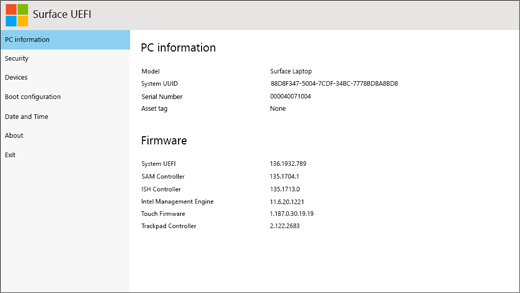Surface Laptop 3 UEFI Boot
Quick tip for the Surface Laptop 3 owners.
During this week, after a Windows update, I had a problem with my Surface Laptop 3. It was unable to start Windows at all. I tried several times to enter the setup following the recommendations, but without success.
I needed to change the boot to start the flash drive to recover the operating system, but I couldn’t. After a lot of work to find the information and wasted time, I found out how to boot the Surface UEFI.
Turn off the Laptop completely by pressing the power button for 5 seconds, or until it turns off.
Press the Volume up (F4 ) + Power button for 45 seconds.
Done. It should open the Surface UEFI screen and can change the boot settings.